Getting Started
Understanding ComicControl
Before getting started, please read the about page to make sure that ComicControl is the CMS solution you're looking for. ComicControl is a standalone CMS meant to be deployed on shared or dedicated hosting. ComicControl does not provide hosting, but does provide recommendations and referrals for suitable hosts. If you're new to building websites, read the recommendations below for getting a host and domain for your website. If not, feel free to skip down to the installation instructions.
System Requirements
Server
ComicControl is a lightweight system and has a much smaller memory and processing footprint than the average CMS. A dedicated server should not be required unless you are hosting a very high-traffic site. However, you will want to make sure your server has two main things: PHP and MySQL. Further information on these requirements can be found below.
Database
ComicControl utilizes MySQL to store information. As such, at least one MySQL database is required. This database does not need to be dedicated solely to ComicControl. Having a host that allows you to access MySQL with phpMyAdmin is also recommended, as this will allow you to access your database more easily if you need to change an option or fix anything.
ComicControl's usage of MySQL is fairly basic and shouldn't require a very new version of MySQL, but it is still recommended that your MySQL installation be as current as possible. A good host will keep their MySQL updated, so this is also something to look for when buying hosting!
PHP
ComicControl should work with most recent versions of PHP, but there are a few requirements to keep in mind. Your version of PHP must either:
- Be version 7+, or
- Have these variables in php.ini set as follows:
- short_open_tag = on
- magic_quotes_gpc = Off
- magic_quotes_runtime = Off
- magic_quotes_sybase = Off
Your version of PHP must also have the PDO_MYSQL PHP extension. This is fairly standard, but you may want to check before deciding on a host.
If you are unsure if the host you're choosing meets these requirements, ask them directly and they should be able to tell you.
Hosting recommendations
Here are some hosts we would recommend using for ComicControl. If you decide to use one of these hosts, it would be greatly appreciated if you used the links provided below, as these referral links will help financially support ComicControl's development.
Hosts we would not recommend:
- Sharing your friend's/uncle's/neighbor's hosting account - sites should have their own hosting space if at all possible, though ComicControl sites will function fine on subdomains
- Dreamhost - though it works well for WordPress, it has a nonstandard cPanel that can cause confusion for novice users looking to use other CMSes like ComicControl
Things to look for in a host:
- Standard or otherwise fully functional cPanel
- Domain privacy if domain included (if you do not get domain privacy, anyone can see your real address in 5 seconds by running a whois search on your domain name!)
- phpMyAdmin (usually contained in the cPanel)
- Easy FTP access
- Backup features (both file and database)
- A host that allows you to change your PHP configuration (i.e., your php.ini file)
Domains
Some hosting plans do not include the domain name (domain names are the location your site can be found at, like comicctrl.com) and will have to be bought separately. Even if your host does provide a domain name, however, you may choose to buy your domains separately as it will make it easier to move from host to host without going through the lengthy and often confusing process of transferring your domain name. To get a domain name on its own, you will have to buy one at a registrar.
As for our registrar choice, we highly recommend Namecheap
. Please consider using this affiliate link if you register with Namecheap, as this helps support ComicControl financially, keeping it free for independent creators.
Installation
Once you've got your hosting and domain ready, you'll need three more things to begin your ComicControl installation:
- An FTP client
- A copy of the latest version of ComicControl from our downloads page
- Your MySQL database
Our recommended FTP client is FileZilla. Please check with your host to learn what information you'll need to access your website via FTP, as this differs by host.
Setting up a MySQL database
Before you begin your ComicControl installation, you'll need to set up your ComicControl MySQL database. These instructions apply to hosts that use standard cPanel installations, and the process may differ if your host uses a different setup. In that case, please contact your host or search their website for instructions on creating a MySQL database and a user that can access it.
First, after navigating to your cPanel, select the option called "MySQL Databases":
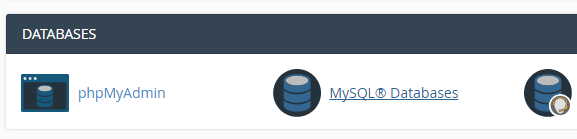
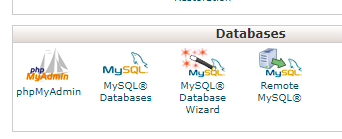
On this page, input your new database's name under the "Create New Database" heading and click "Create Database":
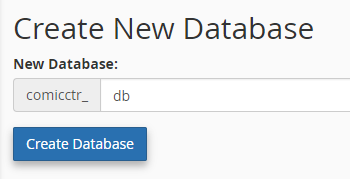
This will create your database. Save your database's name, as you will need to input this information later during the installation process.
You will also need to create a user that has permission to modify this database. To do so, go back to the MySQL Databases page and scroll down to the area labeled "MySQL Users". Under "Add New User", input the new user's username and input an appropriate password. It is highly recommended that you use the Password Generator feature provided to create a secure password.
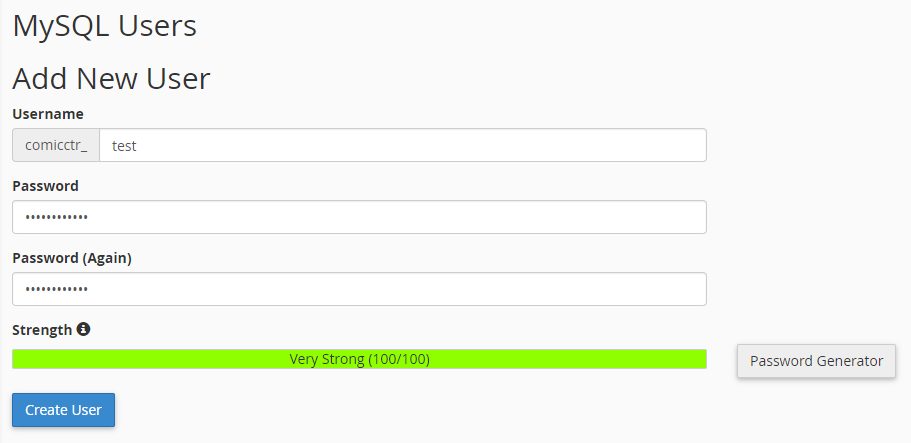
Make a note of the username and password, as you will need these later in the installation process. When you've input the information, click "Create User" and your user will be added to the system.
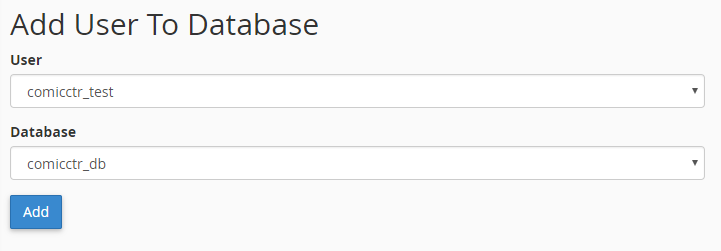
One last step is required to make your database setup functional. Return to the MySQL Databases page and scroll down to the area labeled "Add User to Database". Select the user you just made and the database you just made and hit "Add".
On the next page, you will be asked to select which privileges this user has. Click the checkbox that says "All privileges" and click "Make Changes".
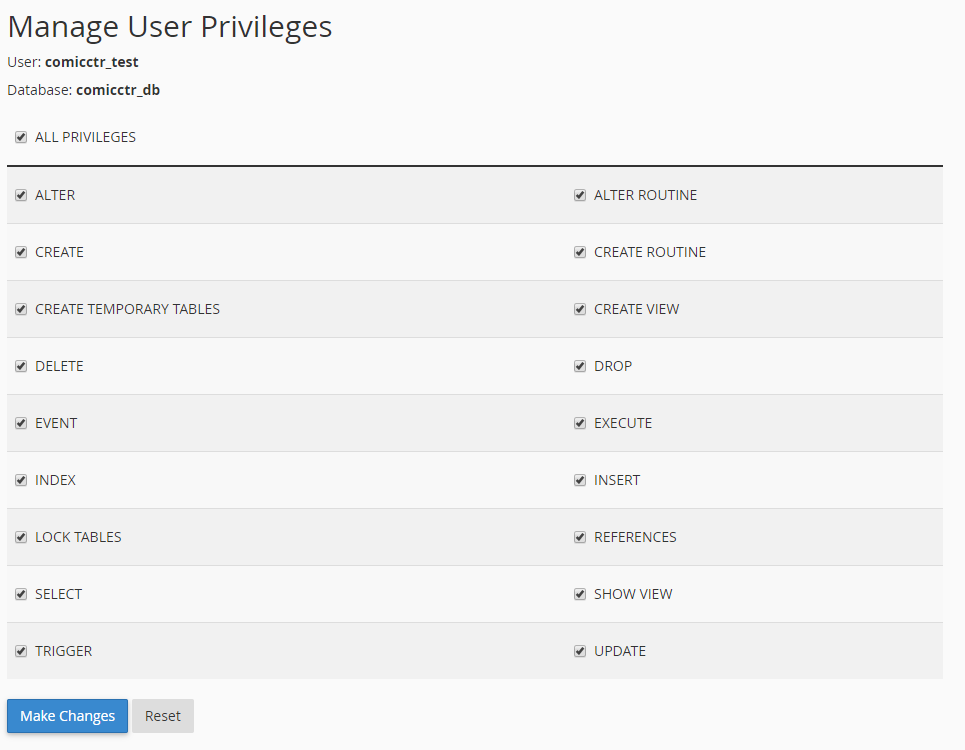
You're now ready with a database and a user! Follow the directions below to continue the ComicControl installation process.
Uploading ComicControl files to your host
Next, you'll need to upload the ComicControl files to your host. First, unzip the folder you downloaded from this site's downloads page. After this, you'll have to connect to your site with your FTP client of choice. These examples will use FileZilla. Please follow the FTP client's instructions for connecting to a server to connect to your site. On the side showing your computer's files, navigate to the directory containing the unzipped ComicControl files. On the side showing the files on the server, navigate to the root folder for the site (usually "public_html" or "www"). If you have nothing else on your site yet, this is approximately what your client should look like:
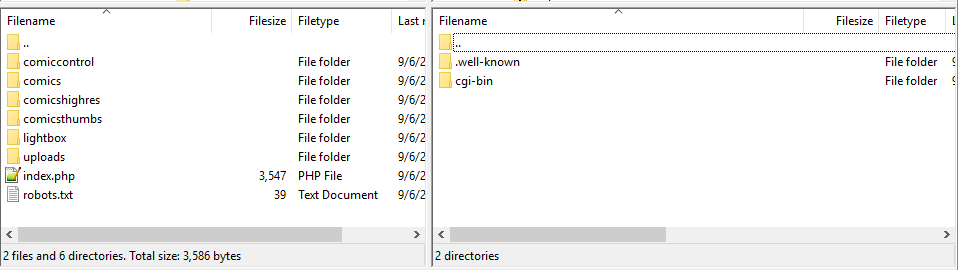
Next, upload all the files in the ComicControl folder to your server. You can typically do this by dragging and dropping the files from the folder on your computer to the folder on the server as shown in the FTP client. After those files are uploaded, your client should roughly look like this:
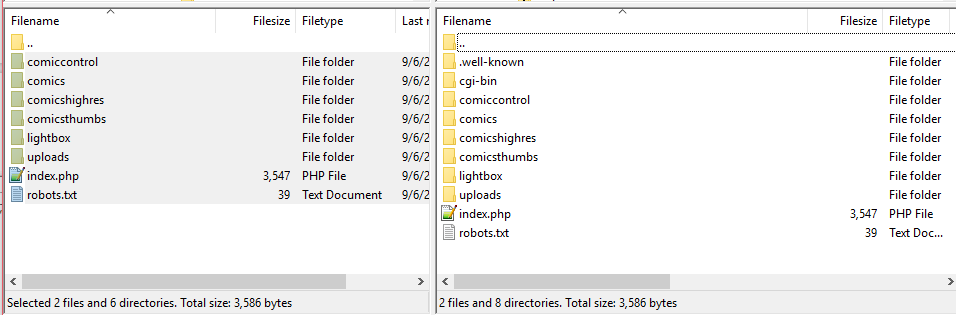
And that's all you'll need to do to put the ComicControl files on your site's server!
Installing ComicControl with the Easy Installer
The rest of the installation process is handled with the ComicControl Easy Installer. In order to access the installer, all you need to do is navigate to the comiccontrol/ directory on your website. For example, if your domain name is examplecomic.com, you would navigate to examplecomic.com/comiccontrol/. Once there, simply follow the step by step instructions to finish the installation process. If you need more instructions on what information to enter in the form fields, simply hover over the "?" button next to the field.
What Next?
So once you've got the installation done--what's next? From here, your site should be set up with a set of basic templates and your first comic module. From here, you can log in to your site at www.yoursite.com/comiccontrol, with yoursite.com being replaced with your domain name. Once you've logged in, you can start adding pages to your new comic, add new comic, text, blog, and gallery modules, and even add other users to manage your site. For more information on those functions, check out the Using ComicControl page. If you're a bit more code savvy and want to customize your site more, please check out our customization and documentation pages.
